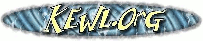Differences
This shows you the differences between two versions of the page.
| Both sides previous revision Previous revision Next revision | Previous revision | ||
|
tools:xen [2015/07/29 00:31] darron [XEN Debian 8 appliance] |
tools:xen [2016/07/21 18:45] (current) |
||
|---|---|---|---|
| Line 1: | Line 1: | ||
| ==== XEN Debian 8 appliance ==== | ==== XEN Debian 8 appliance ==== | ||
| - | Download the net install [[http:// | + | This installation process demonstrates how to set up Xen on debian. |
| + | great detail | ||
| - | Alternatively, | + | We first install |
| - | installation. | + | |
| - | == BOOT == | ||
| - | |||
| - | apt-get install sysvinit-core sysvinit sysvinit-utils | ||
| - | |||
| - | configure sshd root login | ||
| - | configure inittab getty hvc0 | ||
| - | |||
| - | == REBOOT == | ||
| - | |||
| - | apt-get remove --purge --auto-remove systemd | ||
| - | |||
| - | < | ||
| - | /bin/echo -e ' | ||
| - | /bin/echo -e ' | ||
| - | /bin/echo -e ' | ||
| - | /bin/echo -e ' | ||
| - | </ | ||
| === Debian 8 installation === | === Debian 8 installation === | ||
| Line 43: | Line 26: | ||
| The next step is partitioning. Initially we choose Guided partitioning and after edit the automatic choice for the root partition. | The next step is partitioning. Initially we choose Guided partitioning and after edit the automatic choice for the root partition. | ||
| + | |||
| + | If you prefer you can choose Manual partitioning. In manual mode you may set up software RAID before creating a volume group and the volumes within it. | ||
| + | |||
| < | < | ||
| Guided Partitioning - use entire disk and set up LVM | Guided Partitioning - use entire disk and set up LVM | ||
| Line 122: | Line 108: | ||
| apt-get dist-upgrade | apt-get dist-upgrade | ||
| reboot | reboot | ||
| + | </ | ||
| + | |||
| + | === Debian 8 sysvinit === | ||
| + | |||
| + | Login and replace systemd with sysvinit. | ||
| + | |||
| + | This process may also be applied to any virtual machines other than domain 0. | ||
| + | |||
| + | < | ||
| + | apt-get install sysvinit-core sysvinit sysvinit-utils | ||
| + | </ | ||
| + | |||
| + | If this is a VM, configure the following. | ||
| + | |||
| + | - sshd root login (if required) | ||
| + | - inittab getty hvc0 (1: | ||
| + | |||
| + | Now reboot, login again and finish the job off. | ||
| + | |||
| + | < | ||
| + | apt-get remove --purge --auto-remove systemd | ||
| + | /bin/echo -e ' | ||
| + | /bin/echo -e ' | ||
| + | /bin/echo -e ' | ||
| + | /bin/echo -e ' | ||
| </ | </ | ||
| Line 269: | Line 280: | ||
| === XEN LVM disk maintenance === | === XEN LVM disk maintenance === | ||
| - | If we shut down a VM we can perform disk maintenance on it' | + | If we shut down a VM we can perform disk maintenance on its virtual disk from Domain 0. |
| First ensure that the target VM is off-line. Here we only have 1 VM so our output only shows Domain 0 and | First ensure that the target VM is off-line. Here we only have 1 VM so our output only shows Domain 0 and | ||
| Line 382: | Line 393: | ||
| / | / | ||
| </ | </ | ||
| + | |||